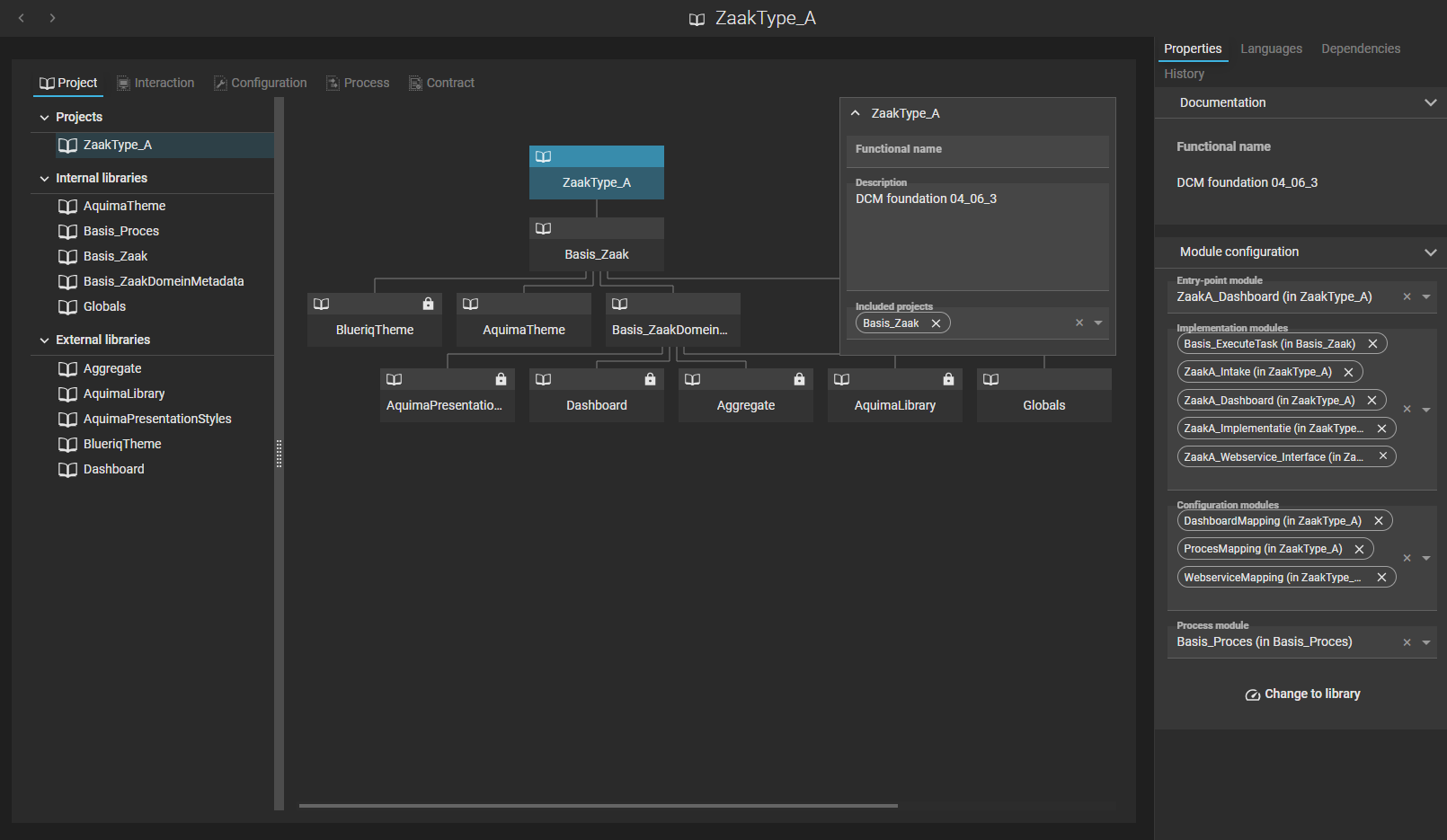You are viewing the documentation for Blueriq 17. Documentation for other versions is available in our documentation directory.
Blueriq concepts
Blueriq projects consist of modules and are part of branches, that form a repository. These concepts are explained in the visual shown below. The visual does not aim to be complete, but to provide insight.
Requirements of a runnable project
In order to execute an application in the Blueriq Runtime using a project export, you need at least:
- One repository with a branch that contains
- one project of type project with a default language and that contains
- either one entry-point module of type interaction that contains
- or one entry-point module of type interaction and configuration module that contains
- one exposed web service that contains
- either one soap service
- or one rest service.
- one exposed web service that contains
- one project of type project with a default language and that contains
Project structure view
The project structure view can be used to view and edit:
- the properties of the project
- the structure of the project
- the structure of modules.
To open the project structure, select a project in the navigation panel and select "Project structure" or use the context menu of the project in the navigation panel.
Project properties
The project structure view always opens in the context of a project. The name of this project is shown in the title bar. The properties of this project can be edited in the properties panel on the right (see the example below). To edit the properties of another project, the project structure view of this project needs to be opened. You can do this using CTRL+Click on another project in the project structure view.
The properties that can be edited depend on the type of project. Please refer to the documentation of each project type to learn how to create a project or which properties exist for each project type.
Project structure
The project structure view offers both a list and a graph of the included projects. The project on top of the graph and the list always correspond with the project name in the title bar. This project may have one or more included (nested) library projects.
To include a project, select the project first, and then select the project you want to include in the "Included projects" input in the detail panel at the top right.
The selection in the list on the left always corresponds with the selected project in the graph, and vice versa.
Module structure
Select the tab "Interaction", "Configuration", "Process", or "Contract" to view or edit the module structure. The list on the left will show all modules of the selected type that are available in the included project(s).
The -icon indicates whether a module is an entry-point module, and the -icon indicates whether a module is an implementation module.
Each module that is not an implementation module or entry-point module and that is not included in one of these modules will not be available in the project export and therefore not be executed by the runtime. This is indicated by the -icon.
After selecting a module from the list on the left, Blueriq Encore will show the connected graph of modules on the canvas. The selection in the list on the left always corresponds with the selected module in the graph, and vice versa, and the color indicates in which project a module is defined.
In the list on the left, you can create, delete, and rename modules.