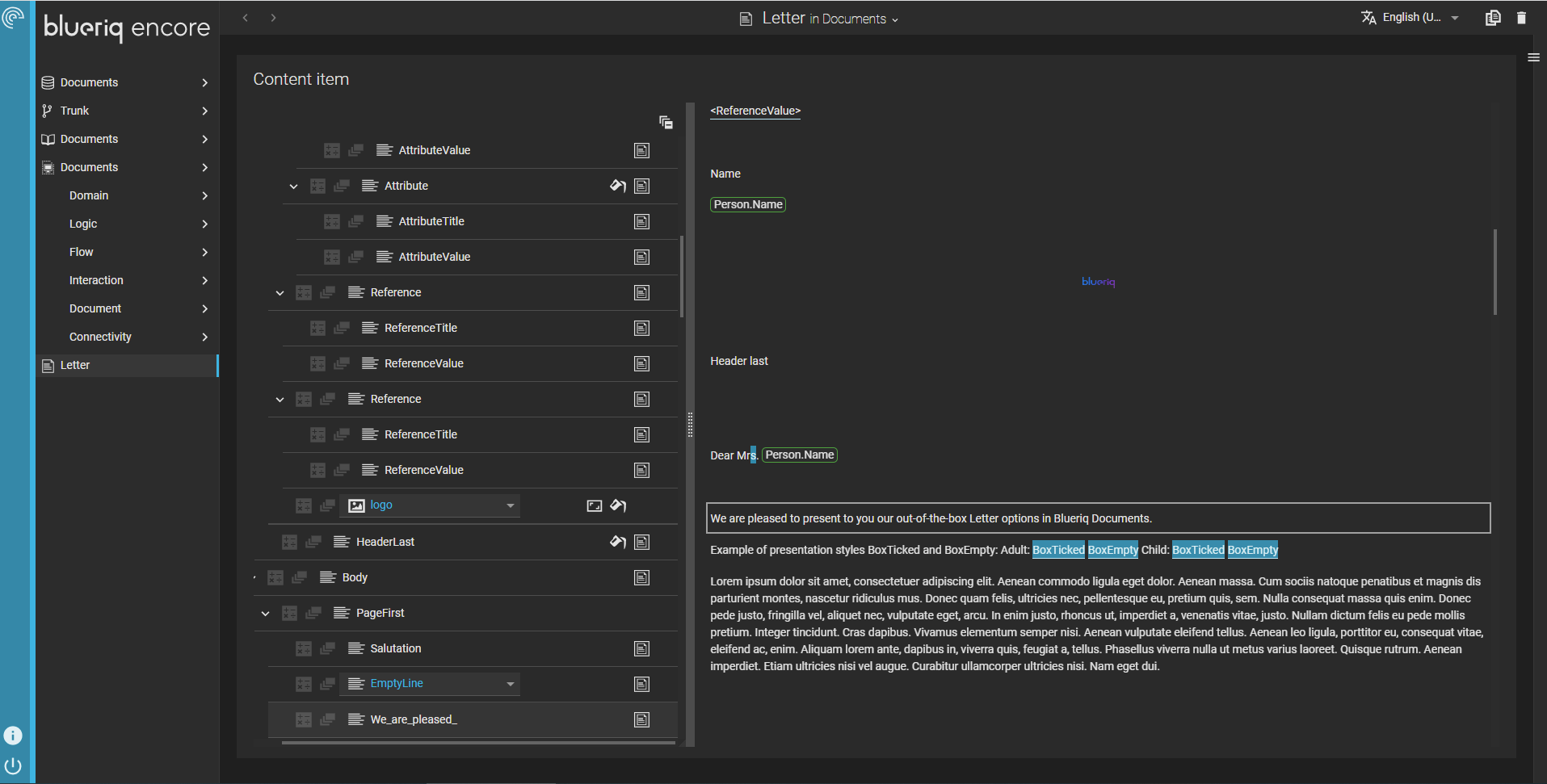You are viewing the documentation for Blueriq 17. Documentation for other versions is available in our documentation directory.
A document is a content item which can be made downloadable (for example as a pdf) using a container of type AQ_DocumentLink.
The current page describes the functional aspects of the document editor. Read more about documents modelling guidelines here.
An example of a content item:
As can be seen in the example above, a content item exists of two parts:
The structure of the content item, shown on the left side as a tree.
A preview of the content item on the right side, showing the text and images in a linear textual form.
Whenever a content node is selected in the tree, its content is highlighted in the document preview and vice versa.
Blueriq offers a document import with which docx-files can be imported into Blueriq which often saves a lot of time and facilitates cooperation between business and engineers.
Editing structure
The structure of a content item or document consists of one or more of the following content nodes:
reusable and inline text items,
A content node can have the following properties:
| Property | Description |
|---|---|
| Precondition | Specifies under what conditions the content of the node should be displayed. When the (boolean) expression evaluates to true, the content node will be displayed. |
| Repeat condition | You can specify any expression that evaluates to a set of instances (e.g. ALL Customer, Policy.HasApplicants, COLLECT Customer FROM ALL Customer WHERE <condition>). For each instance in the set that results from the repeat expression, the content node (and all of its content) is repeated. With each repetition an instance from the set is activated. |
| Content style | Defines the layout of the content in the node, e.g. a chapter is always preceded by a page break. |
| Presentation style | Defines the formatting of the content in a node, e.g. the font face, colour, etc. |
| Image width and height | Image nodes have additional properties Width and Height. The width and/or height can be specified using a floating point number, using a period as decimal indicator. The unit is centimetres, and does not have to be specified. Neither width nor height is required. If only one of the two is specified, the picture will be proportionally resized. The scaling of the picture depends on the document renderer. |
To add a content node:
- Hover over a row in the tree structure.
- Click the add-button: .
- Select which content node type you want to add.
- Select either insert after or insert child. Restrictions may apply.
Delete a content node:
- Hover over a row in the tree structure.
- Select the delete-button: .
To rearrange content nodes:
- Use the drag & drop handle that appears after hovering over a row.
Editing text
The preview part consists of previews of images and one or more text item editors, in which text can be edited. Read more about how to edit text items here.